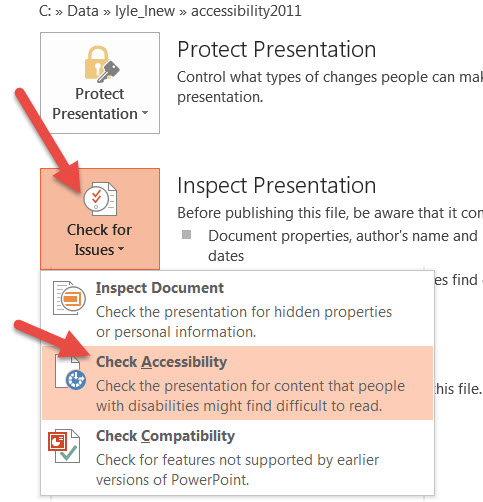
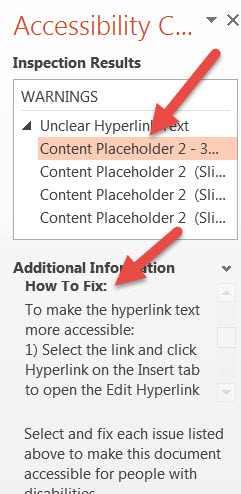
Use the Accessibility Checker in PowerPoint to create an accessibility report.
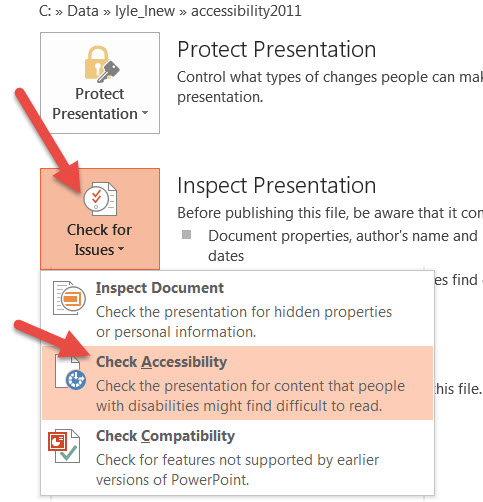
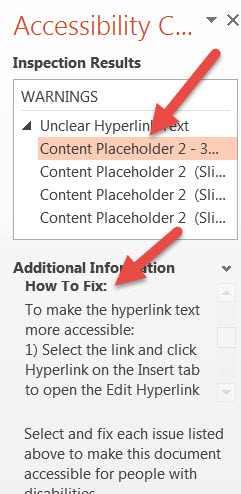
Follow the instructions in the PowerPoint Accessibility Report to address accessibility issues.
Provide a text alternative script. This can be done by copying the Outline View and creating a text file. This is an effective method provided the presentation is largely text based.
NOTE: If a presentation is largely text based and is linked directly from Content in D2L, screen readers can interpret the outline in the View as Text option.
Add information in the Notes Panel in PowerPoint to explain and expand on the content for each slide and add information that you would include in a lecture using the presentation. The notes can be read by a screen reader if left in ppt or pptx format. If converted to another format, the notes may not copy or may be inaccessible to screen readers.
Accesible PowerPoint Presentations Checklist from Queen's University (new window). This checklist provides a comprehensive method for reviewing PowerPoint files.
Instructions for Creating Accessible PowerPoint Presentations from Queen's University (new window). The information is for PowerPoint 2010 and can be used to create presentations. Most of the features are similar to PowerPoint 2013.