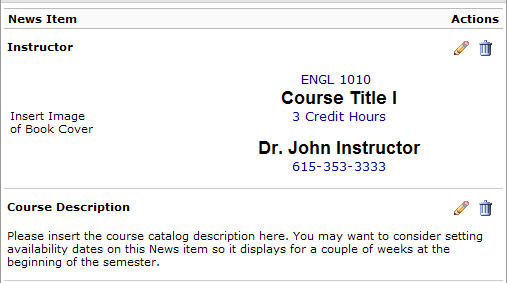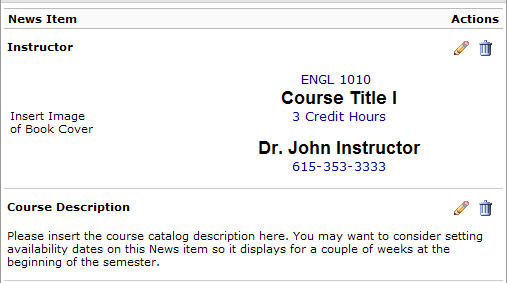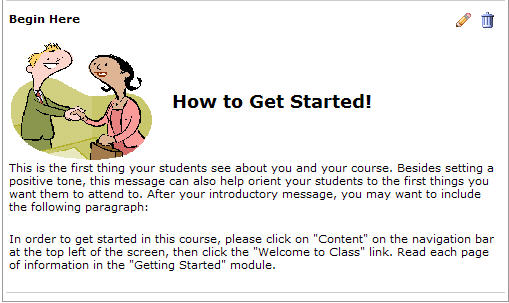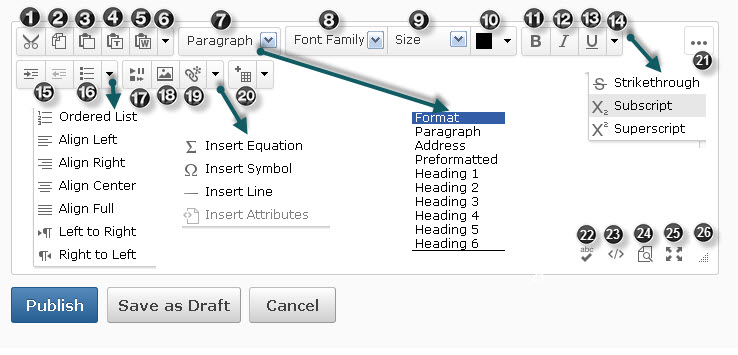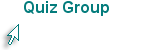Module I, Managing News and Course Content
Learning Outcomes for "Module 1"
Click the Play button to listen to the audio as you review the learning outcomes for "Module 1"
During this training, you will:
- Create and publish a News item.
- Edit and republish a News item.
- Dismiss and restore a News item.
- Create and edit an HTML file in Content using the D2L HTML editor.
- Upload a Word (or other file type) to Content.
- Identify file types and determine how to edit them.
- Reorder and move modules or topics in Content.
Post a News Item
The News widget on a course home page is provided so faculty can publish course announcements. It is recommended that all courses have the following items at the beginning of the semester: A news item with the course title and name of the instructor, course description, and an explanation about how to get started. These items will most likely be in the course that you copy.
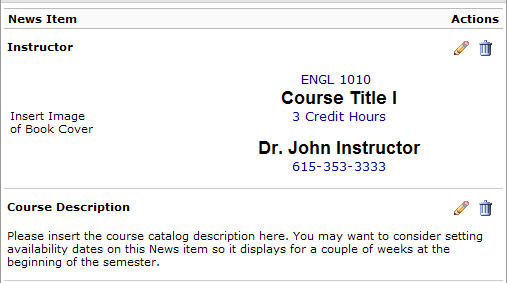
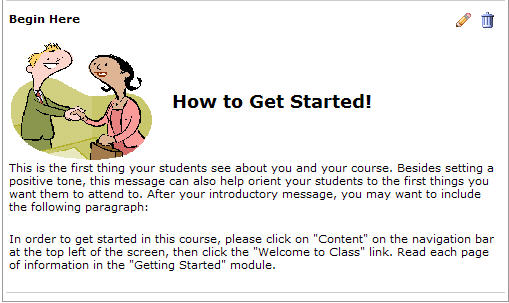
In addition, you will want to post class announcements throughtout the semester as the need arises.
To publish a News item,
- Enter the course by clicking on the title of the course.
- Locate the News widget.
- Select New News Item from the News widget action menu.
- Type the headline.
- Add content.
- Set start and end dates as desired.
- Attach a file or record audio (1 min. or less) if desired.
- Click on Publish to release the news item or Save as Draft to publish it later.
To edit a News item,
- From the actions menu for a specific news item, click on Edit.
- Make editing changes as desired.
- Determine whether this is a major edit, which means you want to send another copy to students who have RSS feeds or Notifications set so they will be notified when the updated item is displayed.
- Click on Update.
To dismiss a News item, click the "X" to the right of the News item. This does not delete the item, it only removes it from the display.
To restore a News Item, select "Go to News Tool" from the News action menu. Locate the News item. Click the actions menu for the individual news item and select "Restore." Click on the course title on the minibar to view the restored news.
Watch the video below to learn to create and edit a News item.
Understanding the HTML Editor in D2L
In D2L, you can create a new HTML file or edit an HTML file using the built-in editor.
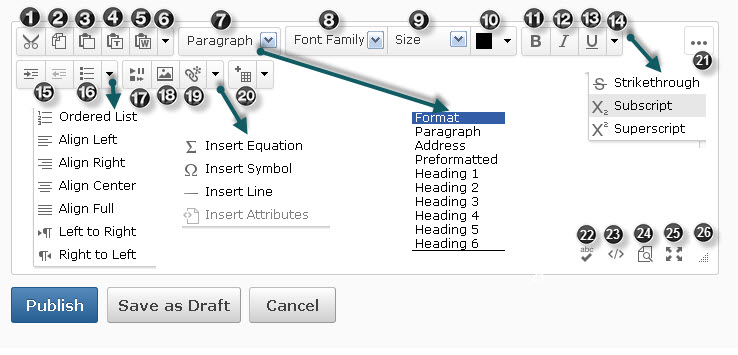
In the illustration above, note the following features and explanations:
- Cut
- Copy
- Paste
- Paste as Plain Text
- Paste from Word: Used to paste copied content from Word. Otherwise much of the formatting will be lost. For example, there will be no paragraph divisions once you save the file.
- Undo and Redo
- Select Heading level styles or Paragraph style
- Select Font Family, such as Arial or Verdana
- Select Font Size
- Select Text Color
- Bold
- Italic
- Underline
- Select Strikethrough, Superscript, or Subscript
- Indent or Outdent
Click the dropdown list next to No. 16 to choose alignment: Ordered List; Left, Center, Right, or Full Alignment; Move paragraph left to right or right to left.
- Unordered (bulleted) List
- Insert Stuff. Most often used to insert embed code or links to video or audio files. Often used to insert YouTube videos.
- Insert Image
- Insert Quicklink. Used to insert URLs or links to any of the course elements such as specific quizzes or assignments.
The dropdown arrow next to No. 19 inserts equations (built-in equation editor used for math equations), symbols (special characters such as ©, ®), horizontal lines, or HTML attributes (HTML code and is most likely beyond the scope of the average user.)
- Insert New Table. The dropdown arrow next to New Table lists table formatting options.
- Show or Hide available options in the HTML editor
- Check Spelling
- View and Edit HTML Source Code
- View Document
- Display the Editor Full Screen. This option provides more space for editing and viewing the document.
- Drag to increase or decrease the size of the editor screen
The Publish button saves the document and makes it available for viewing. Draft saves a copy but does not display the document to users. Cancel disregards changes made to the document.
Post a Course Overview in D2L
If you provide a Course Overview, it is the first screen students see after clicking on the Content link on the navigation bar. If you do not provide a Course Overview, students will see the Table of Contents after clicking on the Content link. This section of the course can be used to post an overview of the course and information about course expectations. Two methods for entering the information are: (1) Add a description and (2) Add an attachment.
To add a description,
- Click on Content. Ensure that Overview is selected.
- Click on "Add description for course overview."
- Type or paste the information in the D2L editor.
- Click on Update.
To delete the content entered using "add a description,"
- Click on the content to open the editor. Ensure that Overview is selected.
- Select all of the content.
- Click on Delete.
- Click on Update.
To add an attachment (Upload),
- From the Course Overview action menu, click on "add an attachment."
- Choose either "My Computer" or "Course Offering Files."
- Click on Upload.
- Select the file to upload.
- Click on Done.
To add an attachment (Drag and Drop),
NOTE:If your browser supports drag and drop, you will see a specialized drop area labeled "Drag a file here to add it to the overview."
- Locate the file on your computer.
- From the Course Overview page, drag a file to the area marked, "Drag a file here to update the attachment."
NOTE: Click on Settings from the Content page and check "Automatically update files that have the same file name" if you want to replace a file with the same name; otherwise, a new link with the file will be created.
To delete an attachment,
- Click the action arrow next to Course Overview.
- Select Remove Attachment.
Watch the video below to learn to post a Course Overview.
Create and Edit Files in D2L
To create a new file,
- Choose Content from the navigation bar.
- Create a new Module if one does not exist. You must create a module before you can add a topic to the content. To create a module,
- Click on "Add a module" in the left pane under Table of Contents unless a module already exists. If the module has already been created, click on the name of the module.
- Type the module name.
- Enter to create the module.
- Click the "New" button in the right pane and select "Create a File."
- Enter a title that will appear as the linked text.
- Click on "Browse for a Template." if you have an HTML file or TXT file on your computer or in the files you have saved in D2L. Once you select the file, it serves as a template and you will be able to edit and save the file under a different name in the D2L editor.
- Click the "Add" button.
- Click inside the "HTML editor" box. Type the desired content.
- Click on Publish or Save as a Draft for later editing.
To edit an HTML file,
HTML files can be edited directly in D2L. All other file types, such as Word or PDF, must be downloaded and edited with the program that was used to create them. File types are identified by an icon in the list of files in Content.
- Click on Content.
- Look for any link with this icon:

- From Content, click on the title of item to be edited.
- Click on the title action menu for the title. Select edit title to make changes to the title.
- Click on the action arrow to the right of the title and select "Edit" to make changes to the document.
- Click on Update or Revert to Draft.
To delete a topic,
- From the Content page, click the action arrow for the topic.
- Click on "Delete Topic."
- Click Delete.
Watch the video to learn to create and edit an HTML file in D2L.
File Types
You can use the following file types as topics:
HTM, HTML, MHT, MHTML Web Document
RTF, PPT, PPS, PDF, DOC, DOCX, PPTX, XML, XLS, TXT, WPD Text Document
JPG, JPEG, PNG, GIF, BMP, TIF, TIFF Image
SWF, MPG, MPEG, RM, MP3, MP4, M4V, M4A, AVI, WAV, RAM, ASF, MOV, RA Media
*From D2L Documentation
D2L displays Microsoft Office documents, PDF, as well as others in the Content D2L Viewer. Students are not required to have Microsoft Office to view the documents. D2L provides a View as Text option for MS Office Files.
File types in D2L are identified by icons. For example:
- Word

- Excel spreadsheet

- HTML

- PowerPoint

- PDF

To upload a new file, such as a Word, RTF, or PDF,
- Click on Content then click the "New" button.
- Select "Upload files."
- Choose where the files will be uploaded from: My Computer or Course Offering Files.
- Click on Upload.
- Upload the file and click on Open.
- Click on Done. To view the file, click on Content then click the link.
OR
To drag and drop a file to Content,
- Click on Content and create or select a module from the left navigation.
- If your browser supports drag and drop, you will see a specialized drop area.
- Locate and select the files on your computer.
- Drag one or more files to the specialized drop space.
Watch a video to learn to upload and drag and drop files to D2L.
Move and Reorder Modules or Topics in Content
Moving a topic relocates it under a different module.
To move a topic,
- Click on Content.
- Click on Table of Contents.
- Click the Actions arrow for the topic to be moved. Select "Move to."
- Choose the radio button next to the name of the module you wish to move the topic "to."
- Click on "Move."
- The topic will display as the first item in the module.
Move a topic up or down places it in a different order within its module. Both modules and topics can be moved up or down in the Content list.
To move topics or modules,
- Click on Content.
- Click on Table of Contents.
- Click the Actions arrow for the topic to be moved up or down.
- The items can be moved up or down one at a time.
Watch the video below to learn to move and reorder topics.
Check Your Understanding of Module I
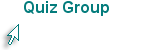
Activities to Complete in Your D2L Training Course
News
- Create a new "News" item in your D2L course. Remind students that they are to check their "myNSCC" email on a regular basis.
- Edit the "Welcome" news item.
- Dismiss the "Course Description" news item.
Course Content
- Edit "Instructor Contact Information" by adding your contact information.
- Create a new module in Content and name it "My Files."
- Create a new HTML file in Content. Place it in the "My Files" module and name it "My First HTML Document." Add content as desired.
- Upload a Word file (any file will do) to the "My Files" module. Name the link "My Word File."
- Move the "My Files" module to the top of the content list.
- Reorder the topics in "My Files" so that "My Word File" is first and "My First HTML Document" is second.