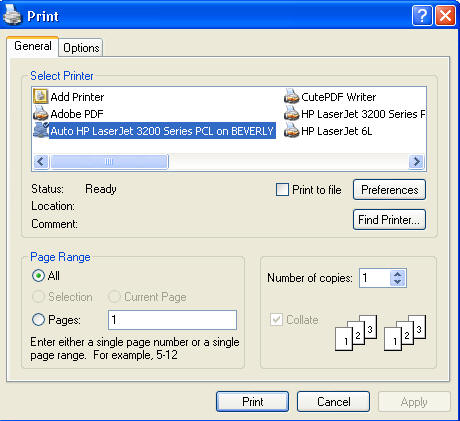
| Home | Word | PowerPoint | Excel | Access |
Installing Software |
Searching the Internet |
Using the Library |
Basic Skills |
Print from the menu
From the File menu, Choose Print. A dialog box opens. Make changes as desired then click OK. (See the illustration below.)
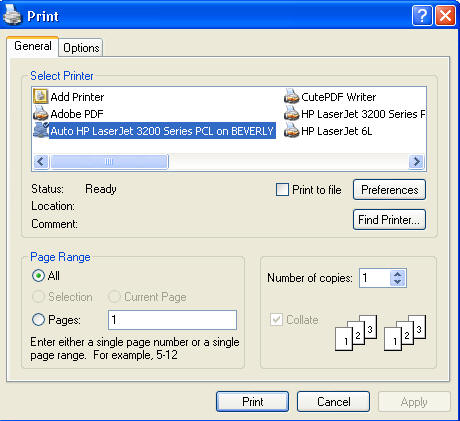
From a site with frames, click on the Options tab of the print dialog box. Internet Explorer provides options for printing frames.
As laid out on the screen (this will print all frames as they appear on the screen)
Only the selected frame (make sure you have clicked inside the frame you want to print)
All frames individually (this will print each frame on a separate page)
Print all linked documents (this will print every page that is linked)
Print table of links (this will print a list of links)
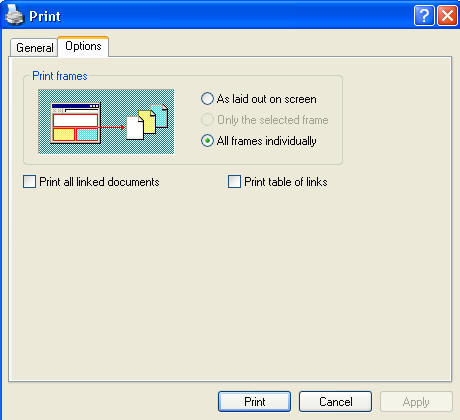
From selected material,
Select the material.
Click on File Print.
Click the Selection radio button.
Click Print.
Print using the icon
Click the print icon
. A dialog box does not open; the print job goes directly to the printer.
If there are frames displayed, click inside the frame you wish to save.
Click File from the menu.
Click Save As to open the Save dialog box. A screen similar to the one shown below displays.
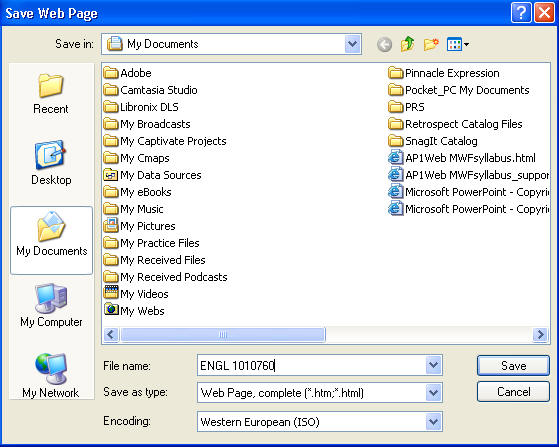
To the right of the "Save in" textbox, click the dropdown arrow and choose the disk drive and folder where the file is to be saved.
In the "File name" textbox, a name is suggested--accept it or key a new name.
Internet Explorer "Save as Type" dropdown menu
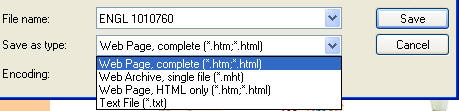
To save material from a Web page:
Select the material you wish by dragging the cursor over the material while holding the left mouse button.
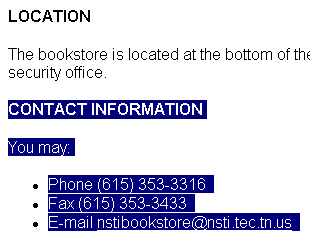
Choose Copy from the Edit menu or hold down the Control key and touch the letter C to copy.
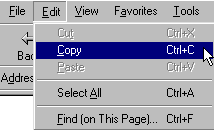
Open Word Pad in Windows (Start/Programs/Accessories/WordPad) or the word processing program or where you want to save the material.
Click on the Edit menu and choose Paste or click on the open screen, hold down the Control key, and touch the letter V to paste the material.
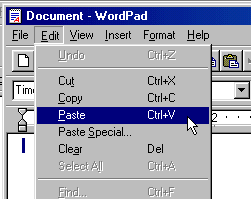
Choose File/Save to save the material or File/Print to print.