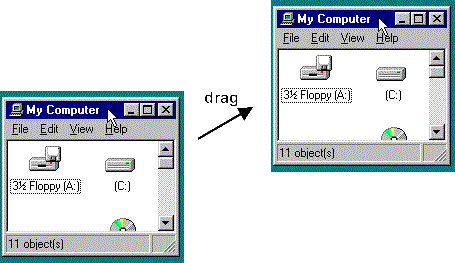| Home | Word | PowerPoint | Excel | Access |
Installing Software |
Searching the Internet |
Using the Library |
Basic Skills |
Do you know how to:
To close a window, click the X at the upper right corner of the window.
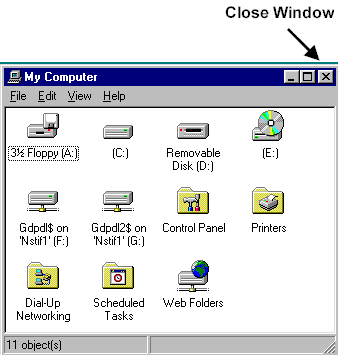
To minimize a window, click the
![]() minimize button that appears at the top right corner of a window. The window
closes and its button appears raised on the taskbar.
minimize button that appears at the top right corner of a window. The window
closes and its button appears raised on the taskbar.
To maximize a window, click the maximize
![]() button at the top right corner of a screen. The window now covers the entire
screen.
button at the top right corner of a screen. The window now covers the entire
screen.
When the windows covers a full screen, you will see a restore
![]() button. Click the restore button to reduce the windows back to the size it was
before maximizing.
button. Click the restore button to reduce the windows back to the size it was
before maximizing.
To resize a window, move the cursor to any corner or side of the window. It changes to a double-headed arrow. Hold the left mouse button and drag in the direction it is to be resized. Windows can be resided by dragging a corner, a side, or top or bottom.
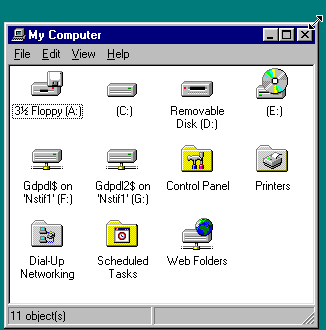
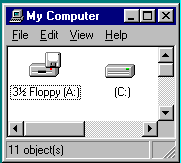
Move a window by pointing to the title bar, click and hold the left mouse button, drag the window to the desired location, then release the button.