| Home | Word | PowerPoint | Excel | Access |
Installing Software |
Searching the Internet |
Using the Library |
Basic Skills |
Instruction are provided on this page to learn to:
On a Web site, you may be instructed to download a file. Keep in mind that some files take a long time to download depending on the speed of your modem.
Before downloading a file, create a folder for saving downloaded files. It is suggested that you create a folder named "download."
In Windows Explorer, from the frame at the left side of the screen, click the disk drive or folder where the file will be saved.
From the menu at the top of the screen, choose File/New and click Folder.
The cursor will move to the screen where the folder name is keyed. The blue highlighted words will be replaced with the folder name.
Touch enter.
All downloaded files can be copied to the folder and moved to another location as desired.
Click on the hyperlinked word or button that is provided for downloading the file.
A download dialog box displays. There may be two choices: open the file from its current location or download the file.
Click the radio button next to "open the file from its current location" to download and install a program or to display a file on the monitor.
Click the radio button next to "download the file" to save a copy of the file on the local computer. At the menu, choose the location where the file is to be saved.
Click "Download Now."
A progressive scale is provided indicating the percentage of the download that has been completed and a "download completed" message is posted when the download is finished.
Files have various extensions and can be opened in the program in which it was created. The extension identifies the program. Some examples are shown below:
.doc files can be opened in Microsoft® Word.
.wpd files can be opened in WordPerfect.
.txt files can be opened in almost any text editor or word processing program.
.xls files can be opened in Excel.
.ppt files can be opened in PowerPoint.
.exe files should are executable and can be run by clicking on the file name in Windows Explorer.
.zip files must be unzipped before they can be viewed in a program.
To unzip a file (.zip extension), install a zip program on your local computer. One such program is Ultimate Zip (cost is $15.95). It can be downloaded from http://www.ultimatezip.com/.
Choose either to "Save this program to disk" or "Run this program from its current location." The second choice will download and install the program in one operation.
The file that downloads is uzsetup.exe
If "Save this program to disk," is chosen when downloading a program, a location on the computer is chosen to save the file. It is recommended that downloaded files be saved to a folder named "download." Example: Choose C drive and save it to a folder named download. To install the program:
Open Windows Explorer
Click the file name "uzsetup.exe" or other file that was downloaded.
Follow the on-screen instructions for downloading.
To unzip a file using Ultimate Zip:
Click File, then choose Open Archive.
Locate the zipped file.
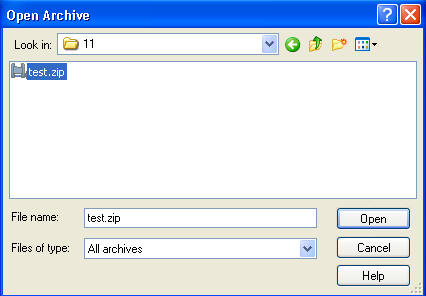
Click the file name, then click Open. The list of files in the zipped file appear in the window.
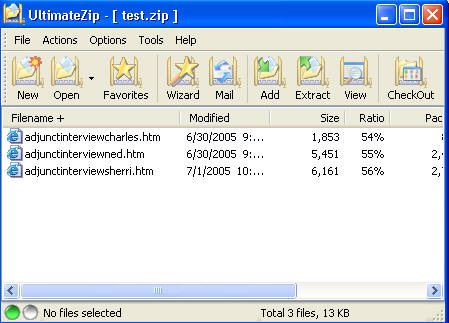
Click the Extract icon.
Select the drive and folder where the files are to be placed after they are unzipped.
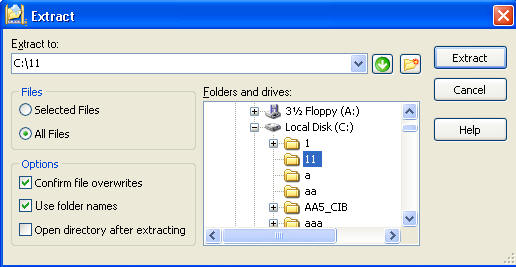
Click Extract.
Click File/Exit.