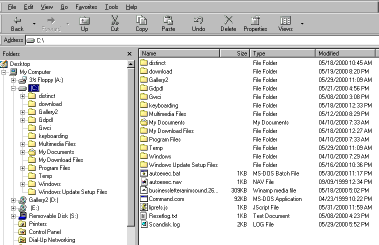
| Home | Word | PowerPoint | Excel | Access |
Installing Software |
Searching the Internet |
Using the Library |
Basic Skills |
Windows Explorer is part of Windows and is the feature that allows the user to view the file structure of the computer. Documents are files and are placed inside folders.
Two ways to open Windows Explorer are:
Right click on the Start button at the lower left of the screen; left click Explore.
Left click Start/All Programs/Accessories/Windows Explorer.
When Windows Explorer opens, a screen similar to the one shown below displays:
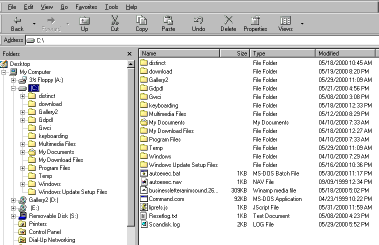
The left side of the screen (or window) displays My Computer, disk drives, and folders. Some of the icons are:
My Computer
![]()
Disk Drive
![]()
CD-ROM Drive
![]()
Zip Drive
![]()
Flash Drive
![]()
Mobile Device
![]()
Folder
![]()
Click a plus sign to the left of an item to display files or folders within that drive or folder.
Click a minus sign to the left of an item to hide the files or folders within that drive or folder.
The right side of the screen (or window) displays the contents of any item selected from the left side of the screen. Click a disk drive in the left window to display the files and folders saved on that drive. Click a folder in the left window to display the files and folders within that folder.
From Windows Explorer, the following operations can be performed:
Copy a file one of two ways:
Use drag and drop--Move the pointer to the file or folder to copy on the right side of the screen, click and hold the right mouse button. While continuing to hold the mouse, drag the file to the folder or disk drive at the left side of the screen where it is to be copied. Release the mouse button. Click Copy Here from the drop-down menu that opens.
Right click the file you want to copy, click Copy, right click the folder you want to copy to, click Paste.
Copy to a floppy disk, flash drive, etc.--right click the file or folder to be copied and choose Send to from the drop-down menu. Send it to the desktop or any external devices attached to the computer.
Move a file one of two ways:
Use drag and drop--Move the pointer to the file or folder to copy on the right side of the screen, click and hold the right mouse button. While continuing to hold the mouse, drag the file to the folder or disk drive at the left side of the screen where it is to be copied. Release the mouse button. Click Move Here from the drop-down menu that opens.
Right click the file you want to move, click Cut, right click the folder you want to move the file to, click Paste.
Delete--Left click the file or folder, then touch the Delete key on the keyboard OR right click the file or folder and choose Delete from drop-down menu.
Create a new folder--Click the disk drive or folder where you want the file located. From the menu at the top of the screen, choose File/New and click Folder. The cursor will move to the screen where you will key the folder name. The blue highlighted words will be replaced with the folder name you key. Touch enter.
Rename--Right click the file or folder. Click Rename. Key the new name.
Open--A file can be opened from Windows Explorer by double-clicking the file name. The program needed to open the file is launched, and the file is displayed.
Print a file--From the menu at the top of the screen choose File then choose Print OR right-click the file name from the list and choose Print.